
Hello friends,
Many of my friends use different proxy websites to open blocked website in Pakistan or uses Spotflux & Hotspot Shield which turns their network completely on proxy and by this we get to experience slow internet as compared to the speed we are getting without proxy.
My problem is that I don’t completely want my network to be on proxy by using Spotflux or Hotspot Shield and I neither want to use proxy website to open any blocked website as they add to many ads, sticky header footer and ruin the website experience.
I wanted to use proxy only once I open any specific blocked website in browser and I manage to do that by doing the following steps:
Step 1:

You will need to download and install Chrome Browser (which you already have), Tor’s Vidalia Bundle (click here and download latest .exe file) and Chrome Extension: Proxy SwitchyOmega (click here).
Step 2:

Run Vidalia from C:\Program Files\Vidalia Bridge Bundle\Vidalia. Tor’s Vidalia Control Panel should be running in your taskbar and connected to Tor network by turning into green.
Step 3:

Open Chrome browser and goto Proxy SwitchyOmega options from Chrome Extension or top bar.
Step 4:

Create new profile as “Tor” and select Proxy Profile in Proxy SwitchyOmega Options.
Step 5:

Open newly created Tor profile and do the following:
- Select SOCKS5 in Protocol
- Type 127.0.0.1 in Server
- Type 9050 in Port and click Apply Changes
By now, you are able to switch proxy network from Chrome by clicking on Proxy SwitchOmega button which will switch between Direct network and Tor network and you will be able to open any blocked website once you enable it.
Steps mentioned below will tell you how to do the auto switching when you open any blocked website.
Step 6:

Create a new profile as “Auto Switch” and select Switch Profile in Proxy SwitchyOmega Options.
Step 7:

Click Add Conditions in Auto Switch and do thr following:
- Select Host Regex in Condition Type
- Type youtube.com or any domain name in Condition Detail
- Select Tor in Profile and click Apply Changes
To completely unblock Youtube, you will need to add another condition and define ytimg.com in condition detail as well.
Step 8:

Click on Interface above in Proxy SwitchyOmega settings and do the following:
- Check on Show advanced condition types and Quick Switch
- Drag Auto Switch, Tor and Direct profiles in Cycled Profiles and click Apply Changes
- Select Auto Switch in Startup Profile under Switch Options and click Apply Changes
Now you can enjoy Youtube or any blocked website by adding them in Auto Switch profile or you can go completely on proxy by switching to Tor profile by clicking on Proxy SwitchyOmega button in chrome. Click again to go Direct (no proxy) and click again to go back to Auto Switch as these are defined in Cycled Profiles.
Setting it up for first time is a hassle but once you do it, you will love it. I’m using it for quite sometime and I don’t faced any problems for any website getting blocked. Even the embedded Youtube videos on other websites works like a charm.
If you have any questions or need help, tweet me @zairabbas
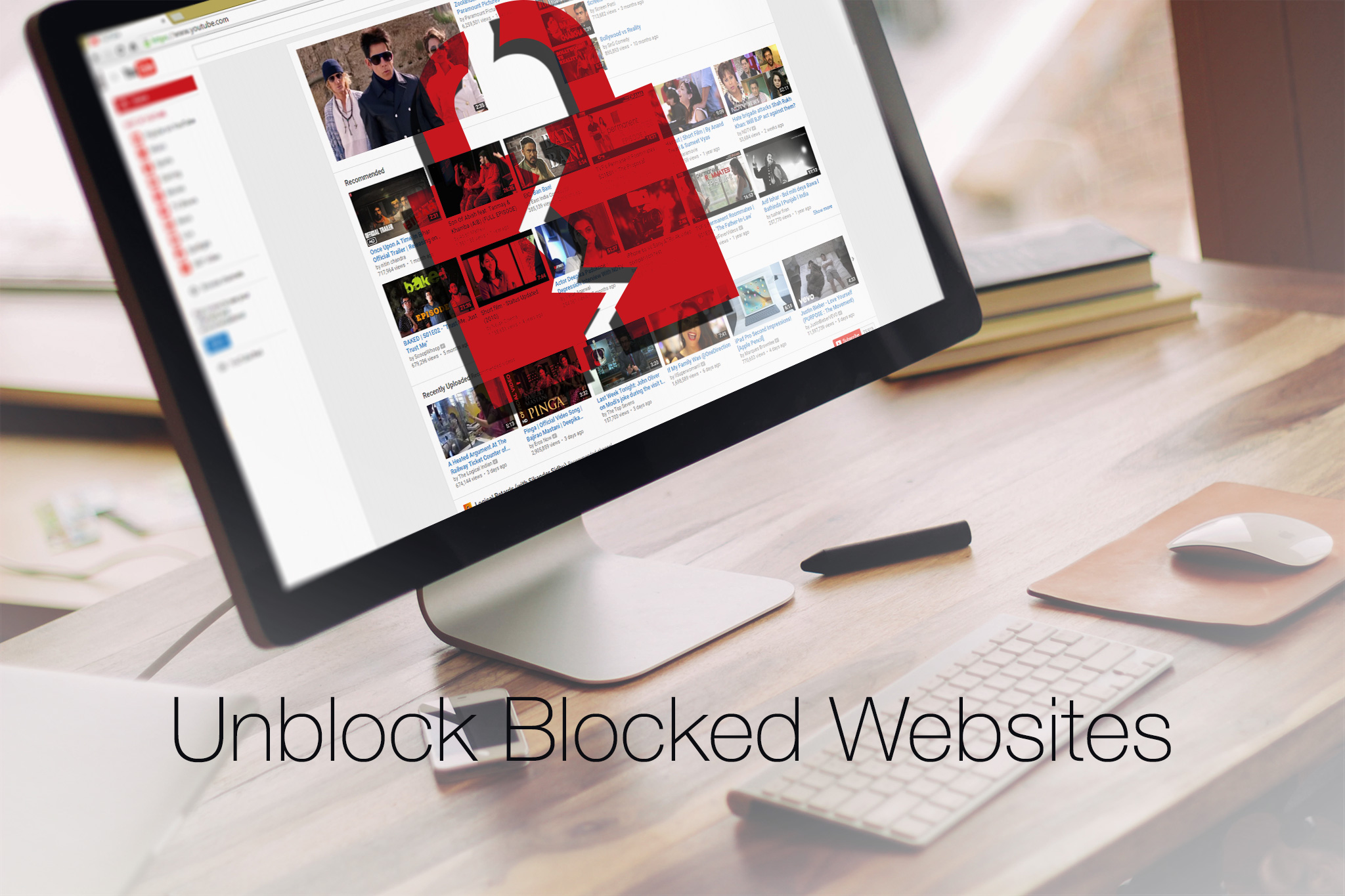
Leave a Reply